Applying filters to make searching easier
Filters on list pages, such as the Projects page or Programmes page, allow you to perform detailed advanced searches of lists.
Filters are applied by using the on/off toggle buttons and/or by clicking on displayed options.
Whenever you change the filters the list results are updated in real time!
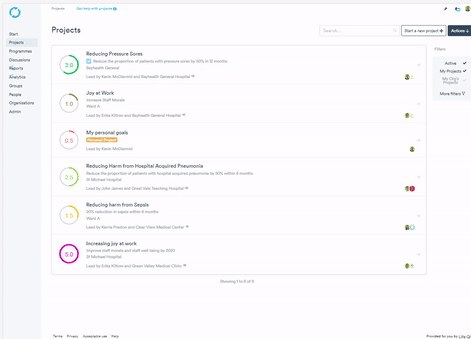
You can use a series of filters to narrow your search for when trying to identify projects, organisations, people, programmes, or groups that meet the criteria you are interested in.
The default filter on most lists is set to show your items. For example you might only be able to see projects that you are a member of. In order to view and search 'all' projects you will need to untick the 'My' option in the filters.
Common Project list filters include
- Status - Filter projects by their status of Active, Completed and Cancelled.
- Progress score - Filter projects by their progress score from 0.5 to 5.0.
- Created - Filter projects by when they were created within the last 24 hours to up to a year.
- Groups - Filter projects that belong to a specific group which you can define in the filters.
Project list report example
You could filter your project list to only display projects within a certain group. This can be useful when you want to run a project list report for projects pertaining to a specific area.
.gif?width=688&name=ezgif.com-gif-maker%20(11).gif)
- Select Projects from the left hand side of your page.
- Select More Filters from the right hand side of your page.
- Scroll down and select the search box of the area you would like to filter your project list by. E.g. Groups*.
- e.g. After inputting the group name* into your filter search, select the group you want to filter by from the list that populates beneath.
- Scroll back up and see that your project list has now been filtered!
From here, to the right of the project search bar, you can select Actions and then Reports to run your specific report for this filtered project list.