Quickly create projects that inherit elements of your programme
Before you can create a project from a template you must first link a previously created template to the Programme you are working on.
1. Click Programmes and select the programme from the list.
2. Click the Projects tab
3. Click Manage project templates
2. Click Link a template+
3. A popup will appear, from the drop down list select your template and click Next.
4. Select either the Programme Driver Diagram or Template Driver Diagram and click Next
5. Do you want to add documents from the programme? Select either Yes or No and click Next.
6. Add a measure from the Programme if you wish and click Next
7. Add a measure from template if you wish and click Next.
8 Add a workflow from the drop down if you wish and click Add template.
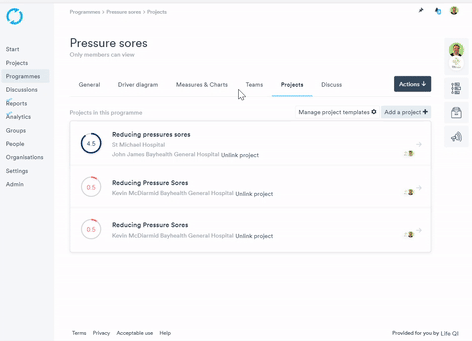
To create a project from a template
1. Click Programmes and then select the programme you want to work on.
2. Click the Projects tab
2. Click 'Add a project +'.
3. You will be presented with three options:
4. 'Create from scratch' - allows you to start a project from scratch.
5. 'Link existing project' - pick this option if you need to link a project you have already setup.
6. 'Create from template' - select this option to use the template you have created for your projects.
7. A pop up will appear. Select the template you wish to use to build the project from, and click 'Configure the Project'.
8. Another page will appear allowing you to define the details and overview information for your new project. Fill out as many fields as required, invite any members, and once done click 'Create project'.
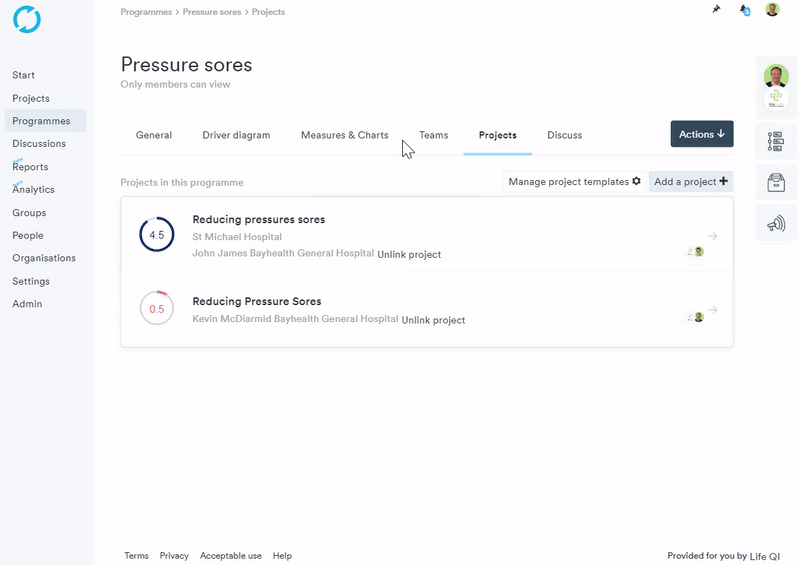
Once you have setup your project you will then be taken to the list of projects on your Programme where you will see your new project. To open the project click on it in the list, you will then be taken to the project General page from where you can navigate to the other projects pages and add data as necessary.
As well as being able to access the new project from within your Programme, you will also be able to access it directly from the Projects area of the platform.