Inviting groups and people to a discussion.
If you are an admin member of a discussion you can easily manage the list of users, organisations, and groups that are members of the discussion.
- Open the discussion that you want to edit and click the Members Panel
- Click on the 'Invite new members +' button.
- Search for and then add the members by clicking their name.
- A popup will appear where you can set their permissions
- Click invite
- The invite has now been sent. Your new members will then be sent an email inviting them to join your discussion. Once they accept/reject you will be notified by email.
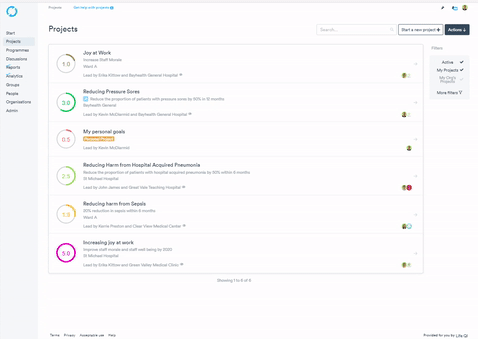
Changing members' permissions
When you invite a new member to the discussion you can set their permissions to the required combination of the following options:
- 'View' - view only access.
- 'Edit' - the right to edit all aspects of the discussion (like the title) but not edit the list of members.
- 'Admin' - the right to edit all aspects of the discussion, including managing members.
- 'Post' - the right to view and post to the discussion.
Inviting someone who is not a member of Life QI
- Open the discussion that you want to edit and click the Members Panel
- Click the 'Invite new members +' button.
- Scroll to the bottom of the window and click Invite someone new to Life QI + button
- Type users email address and select subscription to license from if you wish.
- Click the Invite New User + button