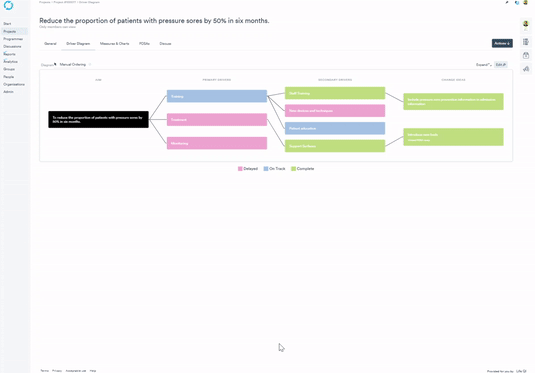- Help Center
- Driver diagrams
- Manage your Driver Diagram
Linking drivers and Change Ideas to multiple drivers
If you have a change idea that relates to several secondary drivers, you can link the change idea to multiple secondary drivers. This really helps to visualise your improvement strategy.
Change ideas directly link to the Secondary drivers only. Secondary drivers link to the Primary driver and the change idea.
Follow the steps below to link an existing Driver to additional Drivers:
- Click the 'Edit' button on the Driver Diagram.
- Click the 'Pin' icon on the Driver/Idea you want to link from (appears on the left hand side of the Driver/Idea).
- Pin icons will appear on the right hand side of the Drivers not already linked to your Driver/Idea. Click the 'Pin' icon on the Driver you wish to link to. A line will then be drawn from your Driver/Idea to the chosen Driver.
- Click the 'Save' button above the Driver Diagram.