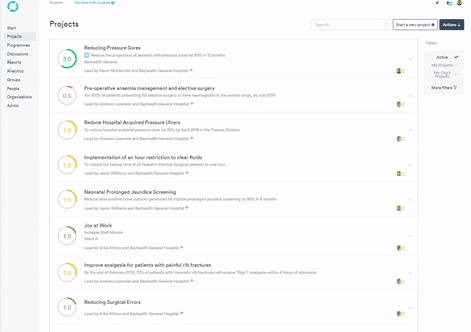- Help Center
- Reporting & Analytics
- Create your analytics
Running a List Report
Running a list report
Go to the relevant area of the platform and look for the 'Actions' button and then click Reports.
The report will be populated based on the current list/context but will only include the data you have access to.
There are a number of pre-defined list report templates available to all users. Some templates are available to all users, and some will have been created by admin users at your organisation which they may have chosen to share with you.
Running a list report
- Navigate to the relevant page from your navigation bar on the left hand side (e.g. Projects).
- Click the ‘Actions’ button near the top right corner of the page.
- Click the ‘Reports’ button.
- Click the report you would like to run.
- Click Run the Report.
- A pop-up form will appear displaying the report with the report fields pre-populated .
- Click the ‘Create report’ button at the bottom of the form. This will create the report and display it on screen.
- You can find your report by clicking the Reports button on the left.