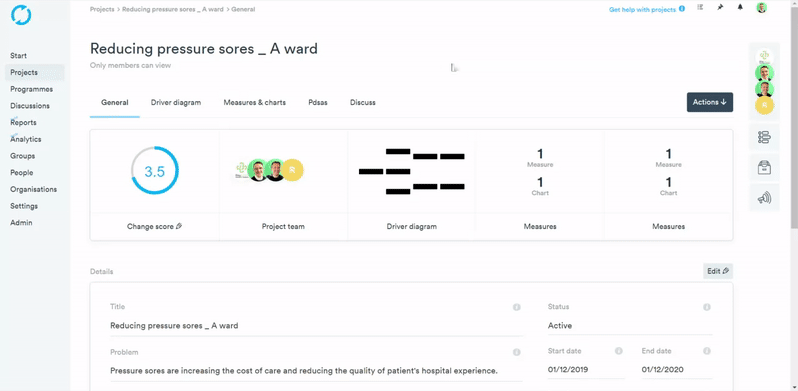- Help Center
- Projects
- Manage your project
Expected Progress Score
When running a project, it is possible to set an 'Expected Progress Score' on the project timeline. This can help measure the progress of the work and also keep the project on track to meet set goals.
To set an expected progress score:
- From your Project general page, select the Timeline button, underneath the members panel on the right-hand side of your project.
- Select "Add to the timeline +".
- Select “Progress score change”.
- Select a Progress score and set the date you would expect to achieve this by.
- Select "Create event" for the event to appear on your timeline and calendar.
- Whilst in the timeline view, select “Calendar” in the top left-hand corner.
- At the top of the Calendar view, you will see “Expected Progress”. You may need to scroll along to see where your expected progress score is.