Uploading and changing your profile picture
- Click on the small profile image/icon in the top right of the screen, a drop-down menu will appear.
- Click 'Profile'.
- Click The Manage tab
- Click Edit
- Click Change picture
- A pop-up will appear, click the 'Choose' button, and then find your image from your computer and click Open.
- Once the image has loaded into the pop-up, click 'Okay, proceed'.
- Finally, click 'Save' on your profile page.
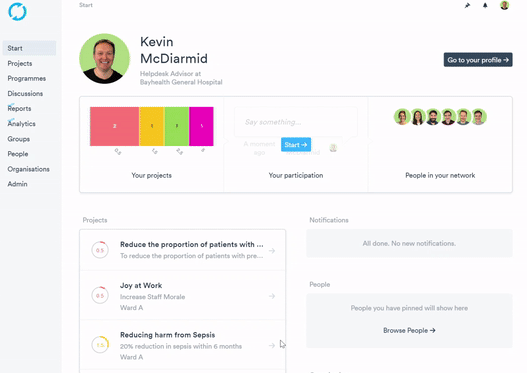
Organisation and Group profile pictures
You can also upload profile pictures for your organisation(s) and group(s). To do this you will need edit permissions for the organisation/group.
To upload a picture:
- Go to the organisation/group profile.
- Click 'Edit this profile', then click the 'Change picture' button that appears beneath the organisation/group name.
- A pop-up will appear, click the 'Choose an image' button, and then find your image from your computer and click Open.
- Once the image has loaded into the pop-up, click 'Okay, proceed'.
- Finally, click 'Save' on the organisation/group profile page.