Inviting members to a group and changing permissions
If you are an admin member of a group you can easily manage the list of users, organisations, and groups that are members of the group.
- Open the group that you want to edit and click the 'Members panel' button.
- Click 'Invite new members' button
- Search for the user and click their name.
- Edit their permissions
- Click Invite.
- The invitation has now been sent.
- Your new members have now been sent an email inviting them to join your group. Once they accept/reject you will be notified by email.
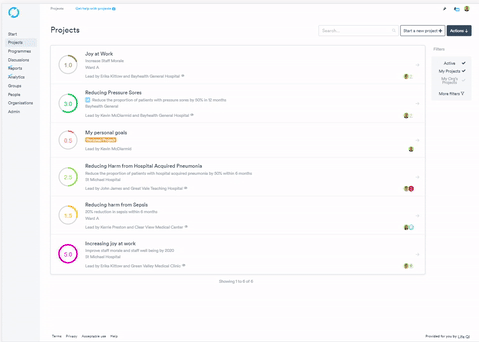
Inviting people who don't have a Life QI account to join your group
- Click the members panel on the right hand side of the page.
- Click 'Invite new members' button that appears in the members panel.
- A list of existing users will appear, at the bottom of that list you will see a 'Invite someone new to Life QI' button - click that.
- Enter the email address of the person you wish to invite.
- Click the 'Invite new user' button.
- The popup will automatically close and the invite will be sent by email to the new user. The email they receive will guide them through the sign up process. Once they have signed up they will have access to your group and when they accept your invitation onto the group you will receive an email notification to confirm this.
Changing members' permissions
When you invite a new member to the group you can set their permissions to the required combination of the following options:
- 'View' - view only access.
- 'Edit' - the right to edit the group profile (like the title) but not edit the list of members.
- 'Admin' - the right to edit all aspects of the group, including managing members.