- Help Center
- Admin
- Organisation Management
Remove a member from an organisation
If a member has recently left your organisation, you should remove them as soon as possible. If they are not removed, they will be able to view all projects within your organisation and or perform edits depending on their permissions.
Revoke their licence first
If this user had a licence given to them from your organisation's subscription, then you will want to revoke that licence first - Assigning and managing user licences.
Remove the User from the Organisation
Only organisation admin users can perform this task.
Once you have checked if this user's licence needs to be revoked, you can go through the following steps to remove them from your organsiation.
- Click the Members panel on the right hand side of the Organisation 'Profile' page.
- Click the name of the person you would like to remove.
- Click the down arrow.
- Click Remove membership.
- Click the OK button.
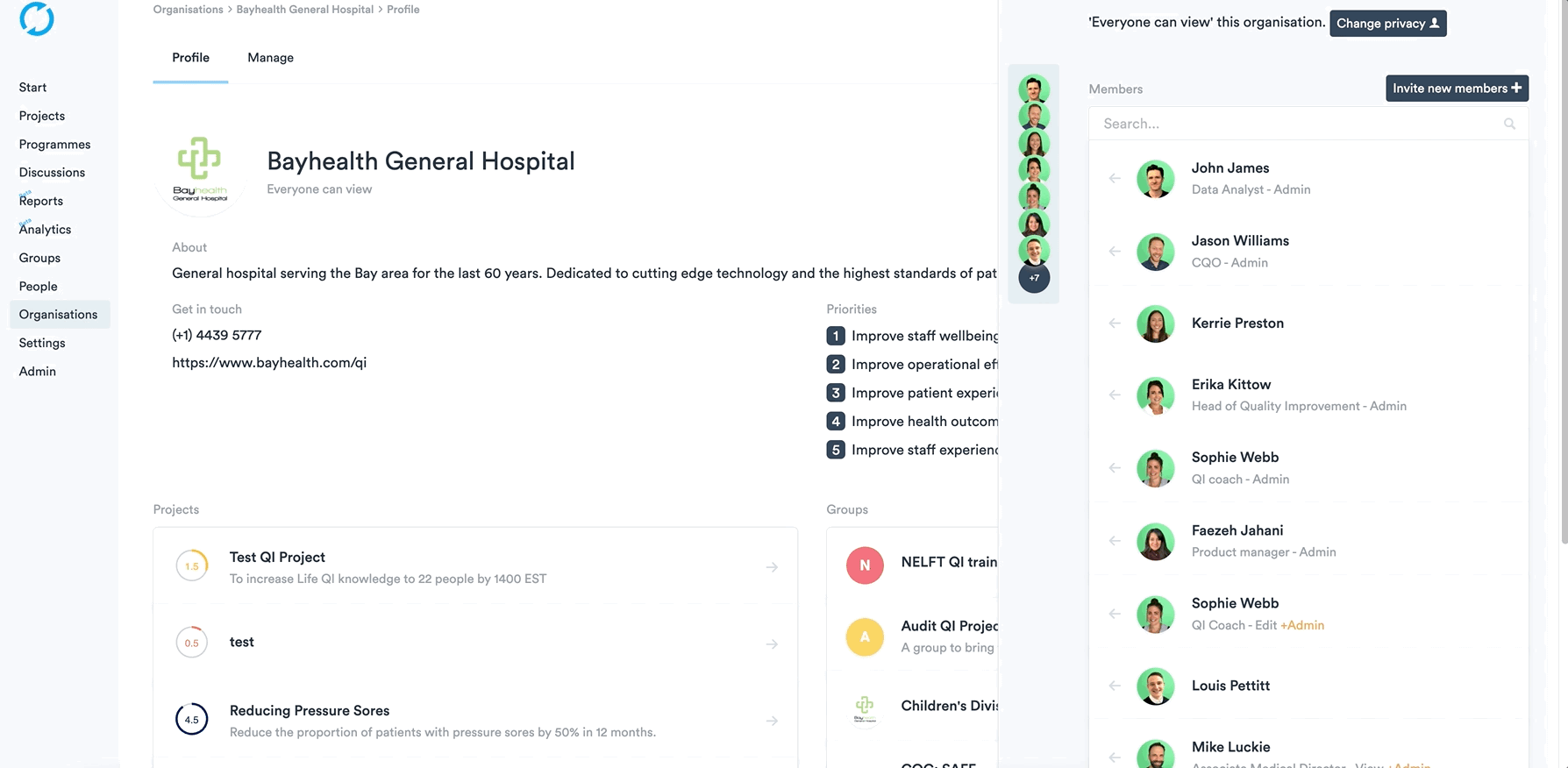
This user will now have been removed from your Organisation, so they will no longer be able to view any projects within your Organisation.