Adding tags to your project categorises it so you and others can search for it, amongst other projects within the same category. It also makes reporting on projects with specific tags possible.
Tags can then be used when searching the list of projects so you can identify, for example all the projects within your organisation with the tag 'Pressure Sores'.
You add tags to your project on the project General page.
To add tags to your project:
- Click on the Edit button on the project General page.
- Click on “Add a tag +”, underneath the Rationale description.
- Search for the tag you would like to add within the tag search bar.
- If you cannot find the tag you would like to add, then you will have to create a new tag.
- Add a new tag by selecting ”Can’t find a tag?”.
- Type in the name of the tag and click “Create tag”. Your new tag will automatically appear in your tags list.
- Click Save once you have all of your tags added to your project.
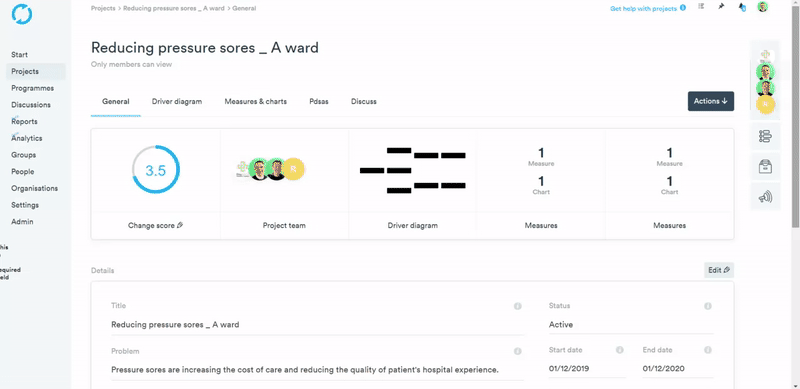
To delete a tag from your project, click the X next to the tag, whilst in Edit mode on your General page.
Whilst searching for projects, you can filter by tags to help find projects that fall within the category you are searching for. Read more about setting filters on lists here.