- Help Center
- Measures and Charts
- Manage your charts
Linking a measure to a Driver Diagram
Link a measure to single or multiple Driver's
You can link a measure to either a single or multiple drivers on your Driver Diagram.
- Either create a new measure or open an existing one.
- Click the Plan tab
- Click Edit details
- Click Link a driver + button
- Click Aim from the pop up, select the type of driver that you want to link too (Aim, Primary Driver, or Secondary Driver).
- Choose the specific driver you want in the adjacent field that appears.
- Click on the '+' icon.
- Click the 'Save' button.
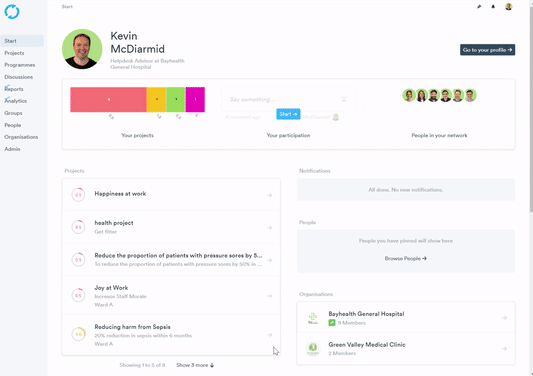
You can see from the driver diagram how many measures (if any) each driver is linked to at a glance.
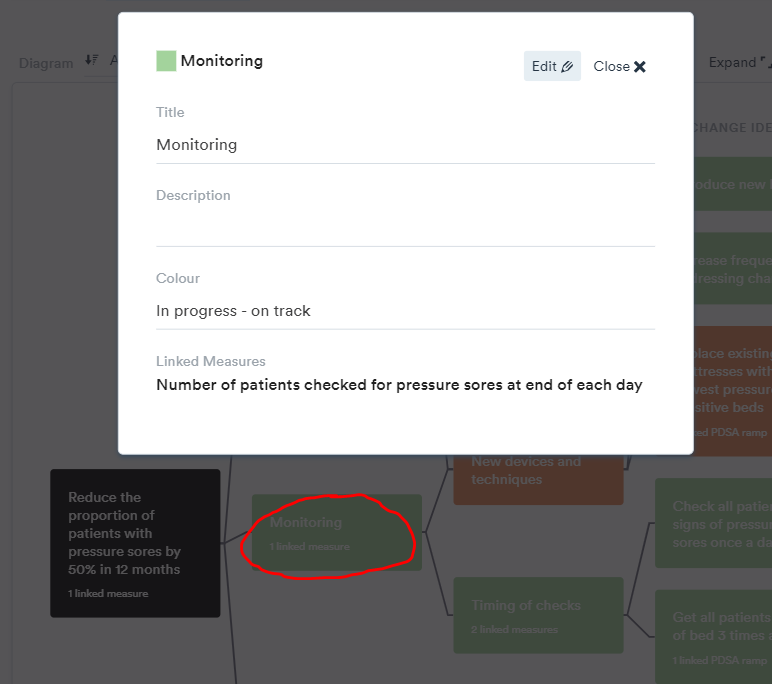
If you want to see which specific measures a driver is linked to:
- Click on 'Individual Driver' and linked measures will be displayed on the pop up
- Click 'Close' button to exit