- Help Center
- PDSA Cycles
- Create your PDSA
Creating a new PDSA ramp
Adding a PDSA ramp to your project
Watch the tutorial video or follow the step-by-step instructions below:
To add a new PDSA ramp to your project:
On the PDSA page of your project, click the 'New PDSA ramp +' button.
- Select the Change Idea that the ramp relates too.
- Give your PDSA ramp a title.
- Fill out as many of the definition and plan fields as known.
- Click the Create PDSA ramp button to create the ramp.
Once you have created and saved your PDSA cycle it will appear in the list of PDSA cycles on your project. You can update it at any point to fill out the remaining fields, including the Do, Study and Act sections.
Viewing Previous Cycles
While on your PDSA ramp you can view previous cycles by clicking the Actions button and selecting view previous cycles.
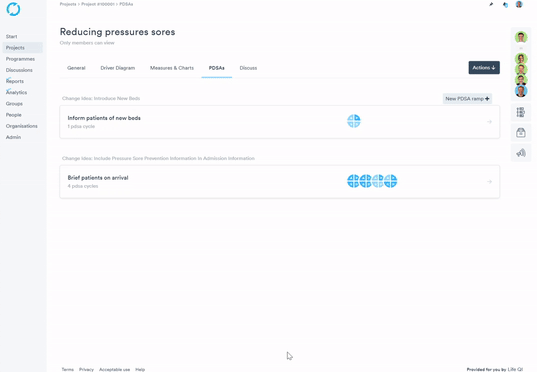
Learn about how to ramp your PDSA cycle by adding cycles to the ramp for refined testing.