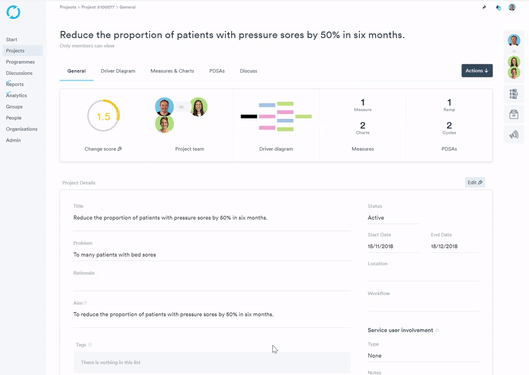- Help Center
- Driver diagrams
- Create your Driver Diagram
Creating a change idea
Change Ideas are created and listed directly on the Driver Diagram page of your project
To create a Change Idea on the Driver Diagram:
- Click the 'Edit' button.
- Click on the plus icon that appears on the right hand side of the Secondary Driver that you wish to attach your Change Idea to.
- Type the name of the idea into the Change Idea box that appears.
- If relevant, colour code the idea by clicking on the 'choose a colour' link. You can find more about colour coding and labelling drivers in our learning article.
- Click the 'Save' button above the diagram.
Learn about linking a Change Idea to multiple Secondary Drivers..
You can learn what change ideas are here.